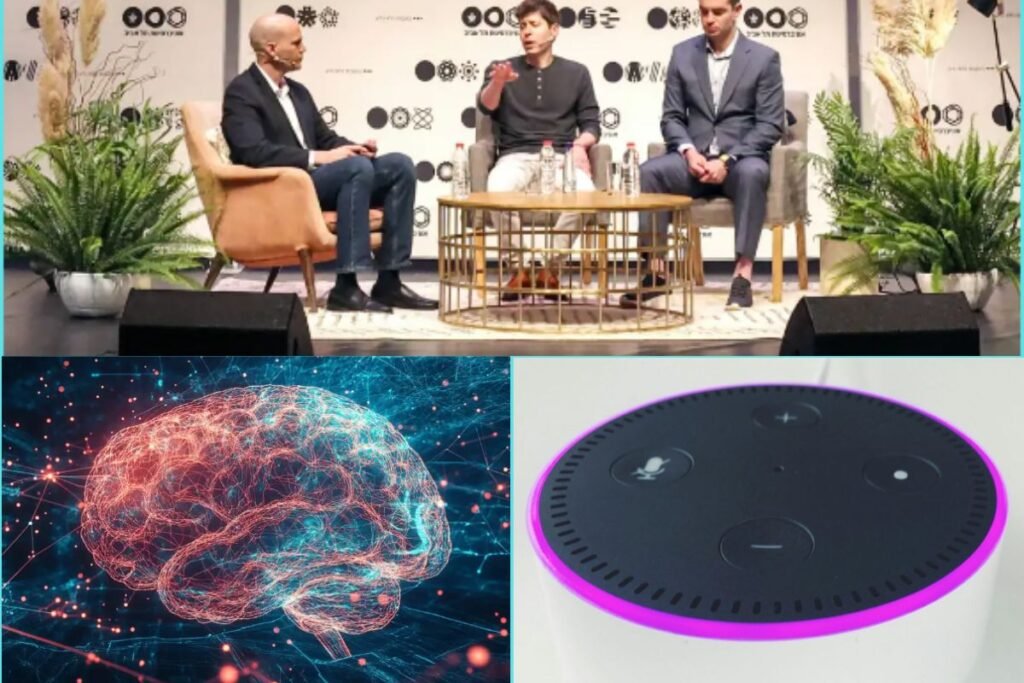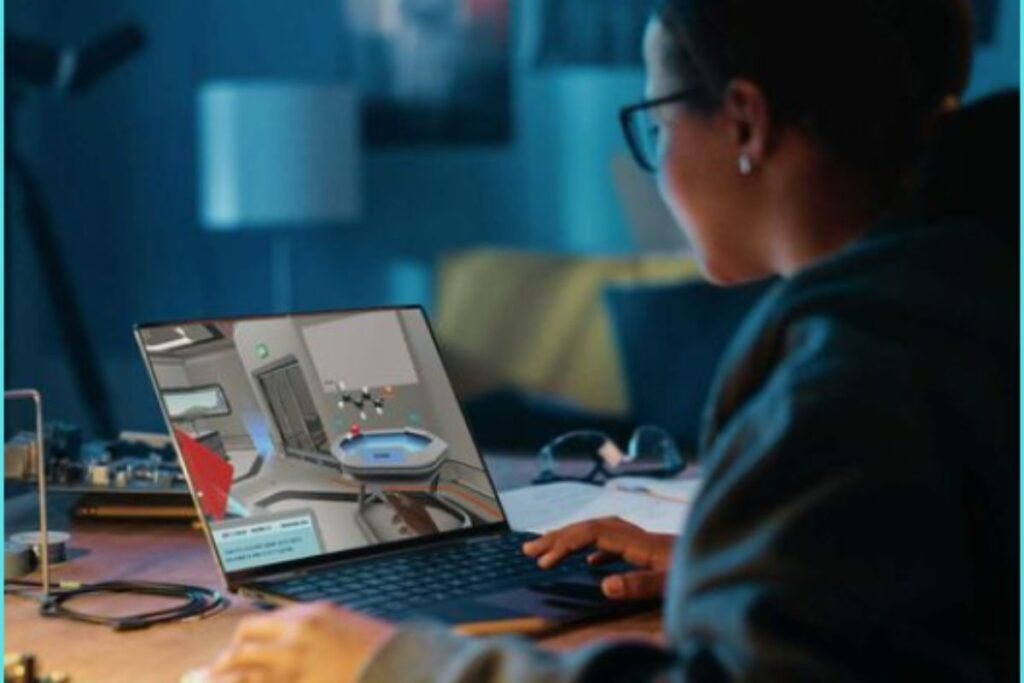Runway, a pioneering force in AI-powered creative tools, has announced the launch of Gen-3 Alpha, heralding a new era in multimodal AI models.
This groundbreaking system is the first in a series of models developed using Runway’s innovative infrastructure designed for large-scale multimodal training.
Gen-3 Alpha represents a significant leap forward from its predecessor, Gen-2, boasting major improvements in fidelity, consistency, and motion.
This advancement marks a crucial step towards the development of General World Models, which aim to create more comprehensive and versatile AI systems.
Here is the video generated with Runway Gen-3 Alpha:
Key Features and Applications: Gen 3 Alpha
- Multimodal Training: Gen-3 Alpha has been jointly trained on both videos and images, enabling it to power a wide range of Runway’s creative tools.
- Enhanced Tools: The model will drive Runway’s text-to-video, Image-to-video, and Text-to-image tools, offering users unprecedented creative possibilities.
- Advanced Control Modes: Existing features such as Motion Brush, Advanced Camera Controls, and Director Mode will be enhanced by Gen-3 Alpha’s capabilities.
- Future Developments: Runway hints at upcoming tools that will provide even more fine-grained control over structure, style, and motion in AI-generated content.
- Improved Safeguards: Gen-3 Alpha comes with a new set of safety measures, including an enhanced in-house visual moderation system and C2PA provenance standards to ensure responsible use of the technology.
Exciting Possibilities: Prompt Examples
To showcase the potential of Gen-3 Alpha, Runway has provided some example prompts that demonstrate the model’s capabilities:
- “An empty warehouse dynamically transformed by flora that explodes from the ground.”
- “Close-up shot of a living flame wisp darting through a bustling fantasy market at night.”
- “A time-lapse of a futuristic city growing from a single seed, with buildings sprouting and evolving over decades.”
- “An underwater ballet of bioluminescent creatures, choreographed to classical music in a deep-sea environment.”
- “A steampunk-inspired clockwork bird transforming into a fully organic creature mid-flight.”
- “A painter’s brush strokes coming to life, leaping off the canvas and forming 3D sculptures in mid-air.”
- “A journey through the seasons in a magical forest, where the trees change colour and shape with each passing moment.”
Remember, the actual output would depend on the specific capabilities of Gen-3 Alpha and how well it can interpret and execute these creative concepts.
If you were to use these prompts, you might need to adjust them based on the model’s particular strengths and any guidelines provided by Runway.
These prompts hint at the model’s ability to generate complex, dynamic scenes with intricate details and movement.
Additional Features:
- Fine-grained temporal control: This suggests that users will have precise control over the timing and progression of events in generated videos.
- Photorealistic Humans: Gen-3 Alpha may be capable of creating highly realistic human figures in its outputs.
- For artists, by artists: Runway emphasizes that their tools are designed with the needs of creative professionals in mind.
- Industry Customization: The model appears to offer tailored solutions for various industries, potentially allowing for specialized applications across different sectors.
How to Use
Here’s a guide on how to use Gen-3 Alpha with the prompts, based on typical AI image and video generation processes:
Access Runway’s Platform:
- Sign in to your Runway account or create one if you haven’t already.
- Navigate to the Gen-3 Alpha tool within the platform.
Choose Your Tool:
- Select the appropriate tool (Text to Video, Image to Video, or Text to Image) based on your project needs.
Enter Your Prompt:
- In the prompt field, type in your chosen prompt. For example:
“A time-lapse of a futuristic city growing from a single seed, with buildings sprouting and evolving over decades.”
Adjust Settings:
- Set the desired output length for videos.
- Choose resolution and aspect ratio.
- Adjust any available style or motion control parameters.
Generate Content:
- Click the “Generate” or “Create” button to start the AI process.
Review and Refine:
- Once generated, review the output.
- Use Runway’s editing tools like Motion Brush or Advanced Camera Controls to refine the result.
Export or Share:
- When satisfied, export your creation in your preferred format.
- You can also share directly from the platform if that option is available.
Remember to follow Runway’s usage guidelines and respect copyright and ethical considerations when creating content. Depending on Runway’s specific interface for Gen-3 Alpha, the exact process might vary slightly, so check their official documentation for the most up-to-date instructions.
Final thoughts
Gen-3 Alpha represents a significant milestone in AI-generated media. With its improved capabilities, versatile applications, and focus on responsible development, it’s poised to empower creators and push the boundaries of digital content creation. As we move closer to the realm of General World Models, the line between imagination and reality continues to blur, opening up exciting possibilities for artists, filmmakers, and innovators across industries.
Stay tuned for more updates as Runway continues to refine and expand the capabilities of Gen-3 Alpha and its successors.
For FAQs head to the official website.