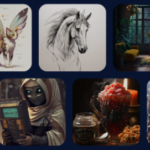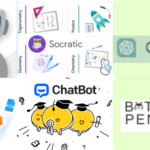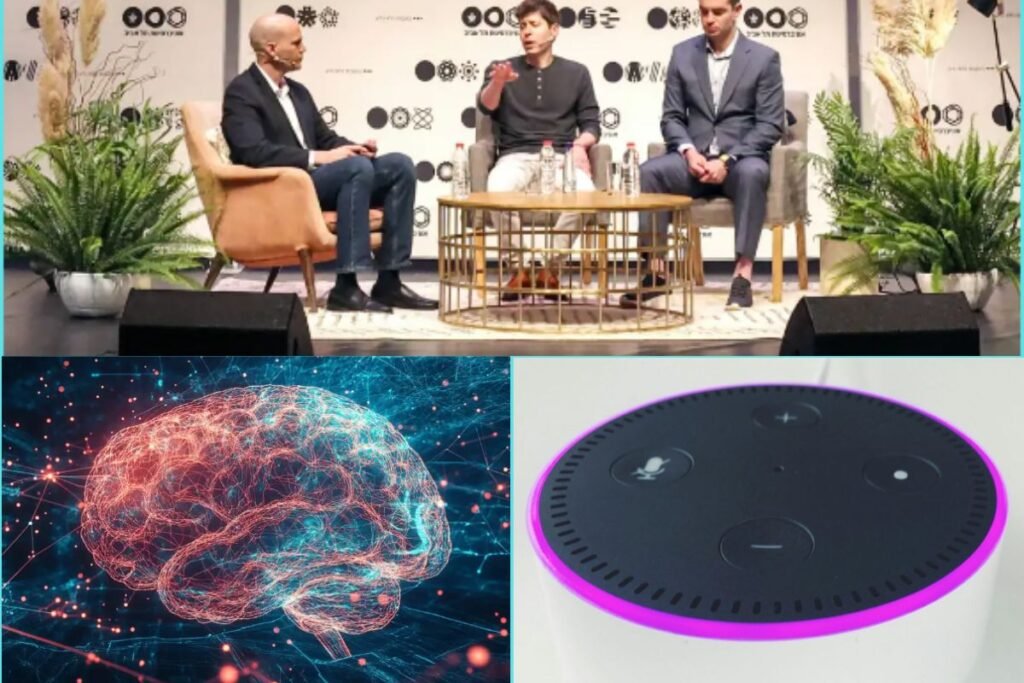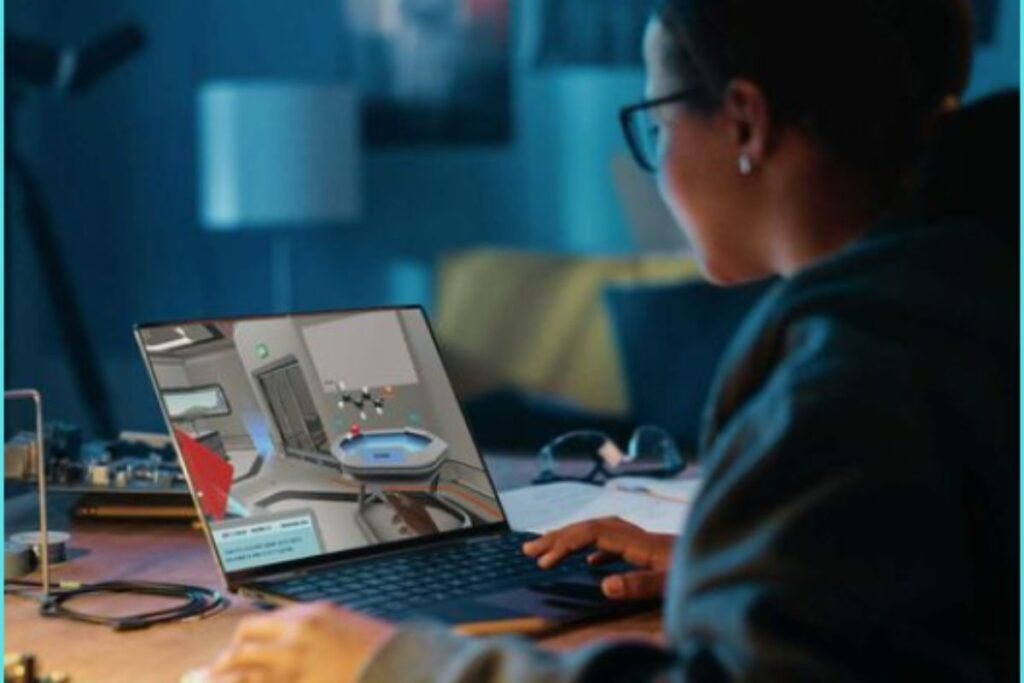In the world of artificial intelligence (AI), midjourney prompts have emerged as a powerful tool for generating visually stunning images and enhancing user experiences. Whether you are a seasoned AI enthusiast or just beginning to explore the realm of machine learning and natural language processing, understanding the significance of midjourney prompts is essential for harnessing the full potential of AI technologies.
As a digital artist, I know perfect, accurate and customizable prompt creation is not an easy task, in this article I provide you with midjourney prompt examples, free prompt generators and many more to help you create amazing art.
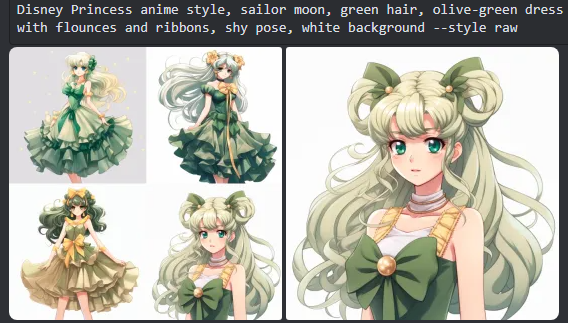
Let’s dive right in.
What are Midjourney Prompts?
Midjourney prompts, also known as “in-context prompts,” are text phrases that AI models interpret to produce images. These prompts serve as cues within an AI-powered interface that guide users through their interaction journey. By seamlessly integrating these prompts, developers can enhance user understanding, streamline interactions, and ultimately elevate the overall user experience.
Basic Prompts
A basic prompt can be as simple as a single word, phrase or emoji.
The Midjourney Bot works best with simple, short sentences that describe what you want to see. Avoid long lists of requests.
Instead of: Show me a picture of lots of blooming California poppies, make them bright, vibrant orange, and draw them in an illustrated style with colored pencils.
Try: Bright orange California poppies drawn with colored pencils.
Advanced Prompts
More advanced prompts can include one or more image URLs, multiple text phrases, and one or more parameters.
Image Prompts
Image URLs can be added to a prompt to influence the style and content of the finished result. Image URLs always go at the front of a prompt.
You can use images as part of a prompt to influence a Job’s composition, style, and colors. Image prompts can be used alone or with text prompts—experiment with combining images with different styles for the most exciting results.
Upload an image to Discord
To incorporate an image into your prompt, you need a direct image link that ends with .png, .gif, .webp, .jpg, or .jpeg. If the image is on your computer or phone, you can send it as a message to the Midjourney Bot first to generate a link.
How To Upload Your Image
Paste the image into the chat with Midjourney Bot. Press Enter to send your image.
Depending on your platform, follow these steps to obtain the image link
Discord Desktop App: Right-click on the image and select “Copy Link” (NOT “Copy Message Link”).
Discord Web App: Click to expand the image, then right-click and choose “Copy image address.”
Discord Mobile App: Tap and hold on the image, then select “Copy Media Link.”
If none of these methods work, you can always click to expand the image, and at the bottom, select “Open in Browser” so you can copy and paste the image’s URL.
Add an Image URL to Your Prompt
To add an image to a prompt, begin typing /imagine as usual. After the prompt box appears, drag the image file into the prompt box to add the image’s URL, or right-click and paste the link within the prompt box.
Let’s dive deeper.
Prompt Text
The text description of what image you want to generate. See below for prompting information and tips. Well-written prompts help generate amazing images.
Parameters
Parameters change how an image is generated. Parameters can change aspect ratios, models, upscale, and lots more. Parameters go at the end of the prompt. You can add multiple parameters to each prompt.
Prompting: Think About
Prompt Length: The simplicity and length of a prompt can impact the uniqueness and style of the resulting image, with single words or emojis relying on default styles, while more descriptive prompts are preferable for a distinct look, but excessively long prompts may not necessarily yield better outcomes, emphasizing the importance of focusing on the main concepts to be depicted.
Grammar: The Midjourney Bot does not understand grammar, sentence structure, or words like humans. More specific words or synonyms work better in many circumstances.
Words: Use more powerful words like gigantic, enormous, or immense instead of big. Use commas, brackets, and hyphens to help organize your thoughts, but know the Midjourney Bot will not reliably interpret them. The Midjourney Bot does not consider capitalization.
Focus on What you Want: It is better to describe what you want instead of what you don’t want using the ‘–no’ parameter.
Use Collective Nouns: Plural words leave a lot to chance. Try specific numbers. “Three cats” is more specific than “cats.” Collective nouns also work, “flock of birds” instead of “birds.”
Subject: person, animal, character, location, object, etc.
Medium: photo, painting, illustration, sculpture, doodle, tapestry, etc.
Environment: indoors, outdoors, on the moon, in Narnia, underwater, the Emerald City, etc.
Lighting: soft, ambient, overcast, neon, studio lights, etc.
Color: vibrant, muted, bright, monochromatic, colorful, black and white, pastel, etc.
Mood: Sedate, calm, raucous, energetic, etc.
Composition: Portrait, headshot, closeup, birds-eye view, etc.
Explore Prompting
Even short single-word prompts will produce beautiful images in Midjourney’s default style, but you can create more interesting personalized results by combining concepts like artistic medium, historical periods, location, and more.
Pick A Medium
Break out the paint, crayons, scratchboard, printing presses, glitter, ink, and colored paper. One of the best ways to generate a stylish image is by specifying an artistic medium.
prompt example: /imagine prompt <any art style> style cat.
Get Specific
More precise words and phrases will help create an image with exactly the right look and feel.
prompt example: /imagine prompt <style> sketch of a cat
Time Travel
Different eras have distinct visual styles.
prompt example: /imagine prompt <decade> cat illustration
Emote
Use emotion words to give characters personality.
prompt example: /imagine prompt <emotion> cat
Get Colorful
A full spectrum of possibilities.
prompt example: /imagine prompt <color word> colored cat
Environmental Exploration
Different environments can set unique moods.
prompt example: /imagine prompt <location> cat
/blend Options
After typing the /blend command, you will be prompted to upload two photos. Drag and drop images from your hard drive or add images from your photo library when using a mobile device. To add more images, select the optional/options field and select image3, image4, or image5. The /blend command may take longer to start than other commands because your images must be uploaded before the Midjourney Bot can process your request.
Blended images have a default 1:1 aspect ratio, but you can use the optional dimensions field to select between a square aspect ratio (1:1), portrait aspect ratio (2:3), or landscape aspect ratio (3:2).
Image Grids
The /imagine command produces a grid of low-resolution image options based on your prompt. Use the buttons under each image grid to create variations of an image, upscale an image, or rerun the last Midjourney Bot action.
Upscale Buttons
U1 U2 U3 U4 buttons separate an image from the image grid, allowing you to easily download that image or use additional tools like Zoom Out, or Pan.
When using legacy Midjourney model versions the U buttons would upscale an image generating a larger version of the selected image and adding more details, which uses Fast GPU time.
Redo
🔄 The redo (re-roll) button reruns a job. In this case, it would rerun the original prompt producing a new grid of images.
Variation Buttons
V1 V2 V3 V4 V buttons create incremental variations of the selected grid image. Creating a variation generates a new image grid similar to the chosen image’s overall style and composition.
Command Lists
You can interact with the Midjourney Bot on Discord by typing a Command. Commands are used to create images, change default settings, monitor user info, and perform other helpful tasks.
Midjourney Commands can be used in any Bot Channel, on private Discord servers where the Midjourney Bot has been permitted to operate, or in a direct message with the Midjourney Bot.
Commands
/ask
Get an answer to a question.
/blend
Easily blend two images together.
/daily_theme
Toggle notification pings for the daily-theme channel update
/docs
Use in the official Midjourney Discord server to quickly generate a link to topics covered in this user guide!
/describe
Writes four example prompts based on an image you upload.
/faq
Use in the official Midjourney Discord server to quickly generate a link to popular prompt craft channel FAQs.
/fast
Switch to Fast mode.
/help
Shows helpful basic information and tips about the Midjourney Bot.
/imagine
Generate an image using a prompt
/info
View information about your account and any queued or running jobs.
/prefer option
Create or manage a custom option.
/prefer option list
View your current custom options.
/prefer suffix
Specify a suffix to add to the end of every prompt.
/prefer variability
Toggle between High and Low variations when using the V1 V2 V3 and V4 buttons underneath an image grid.
/public
For Pro Plan Subscribers: switch to Public Mode
/relax
Switch to Relax mode.
/remix
Toggle Remix mode.
/settings
View and adjust the Midjourney Bot’s settings
/shorten
Submit a long prompt and receive suggestions on how to make it more concise.
/show
Use an image’s Job ID to regenerate the Job within Discord.
/stealth
For Pro Plan Subscribers: switch to Stealth Mode
/subscribe
Generate a personal link for a user’s account page.
/tune
Generate a Style Tuner based on your prompt. The Style Tuner lets you make your own Midjourney style and customize the look of your Jobs.
/turbo
Switch to Turbo mode.
Deprecated
/private (replaced with ‘/stealth’)
/pixels
/idea
Midjourney Prompt Generator
You can find several Midjourney prompt generators to assist you in creating text prompts for generating images using AI. Here are some options:
1. Hugging Face Space by doevent:
This is an unofficial demo for Midjourney Prompt Generator. You can simply send your text or click on the examples to load them.
2. PromptoMANIA:
A free and easy-to-use prompt builder for Midjourney. It allows you to create detailed prompts for unique AI-generated designs.
3. IMI Prompt: Midjourney Prompt Generator v5:
IMI Prompt Builder is a comprehensive Midjourney v5 prompt generator with thousands of options available on the web, Android, and iOS.
4. Reddit:
There are several posts on Reddit discussing different Midjourney prompt generators, providing insights and comparisons. You can explore the subreddit for Midjourney related content to find the most suitable prompt generator for your needs.
5. FlowGPT – Midjourney Prompt Creator XL:
This prompt creator allows you to generate dynamic text-to-image prompts for Discord’s Midjourney. It’s easy to use and only requires a concept.
These prompt generators offer various features and options, allowing you to experiment and find the most suitable tool for your specific requirements.
Where can I find the midjourney prompt guide pdf?
You can find a MidJourney Prompt Writing Worksheet PDF by Graphics Gurl Design Studio. This worksheet includes the seven main ingredients to include when writing a MidJourney prompt, plus pages to track your success or failure, changes, and versions of each prompt. It also includes a MidJourney Prompt Parameters & Commands Cheat Sheet for easy reference.
For a more concise guide, you can refer to the “MidJourney Prompt Beginner’s Guide” by Timothy Swann, available on Free-eBooks.net. This mini e-book prompt guide offers a comprehensive overview of the MidJourney instruction guide, enabling you to gain a better understanding of its capabilities.
Real-world Applications: Midjourney Prompt Examples
The versatility of midjourney prompts extends across various domains, revolutionising user experiences in diverse AI-driven applications. From virtual assistants and chatbots to e-commerce platforms and educational tools, the integration of well-crafted midjourney prompts has redefined user interactions and paved the way for enhanced usability and engagement.
FAQs
Q1: What distinguishes midjourney prompts from traditional prompts in AI interfaces?
Midjourney prompts are specifically tailored to intervene at crucial points during the user’s interaction journey, providing contextually relevant guidance and suggestions. Unlike traditional prompts, midjourney prompts are strategically positioned to align with the user’s ongoing engagement, enhancing the overall user experience.
Q2: How can developers measure the effectiveness of midjourney prompts?
Developers can assess the impact of midjourney prompts through user engagement metrics, such as click-through rates, completion rates of guided actions, and user feedback. A/B testing and user surveys can also provide valuable insights into the perceived usefulness and relevance of midjourney prompts.
Q3: Are there any ethical considerations associated with the implementation of midjourney prompts in AI systems?
The ethical implementation of midjourney prompts necessitates transparency, respect for user privacy, and the avoidance of manipulative tactics. Developers should prioritise user empowerment and informed consent, ensuring that midjourney prompts enhance user experiences without compromising user autonomy.
Conclusion
In the dynamic landscape of AI-driven interactions, midjourney prompts emerge as catalysts for elevating user experiences and fostering meaningful engagements. By embracing the art of crafting contextually relevant and impactful midjourney prompts, developers and designers can unlock the full potential of AI interfaces, empowering users to navigate with confidence and ease.
Whether you are a developer, designer, or AI enthusiast, the strategic integration of midjourney prompts holds the key to shaping the future of user-centric AI experiences. Embrace the power of midjourney prompts and embark on a journey towards redefining user interactions in the realm of artificial intelligence.